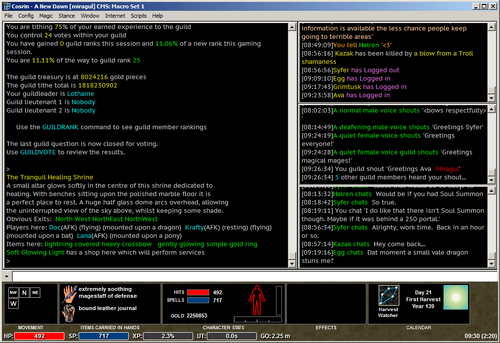Cosrin has developed and maintained its own client for a long time and it is one of the best MUD clients currently available. While other clients, like CMUD and MushClient, can be used to connect to Cosrin, it is highly recommended that players use the Cosrin client.
The Cosrin client is straightforward, easy to use, yet powerful. Here's a general rundown of what it can do.
Setting Up the Windows[]
The first thing you’ll want to do is move the windows around into a layout that you find comfortable. The default setup starts you off with a Chats window and a Shouts window along the top with the Game window taking up the remaining space – an acceptable layout but far from optimal.
It is recommended that you have at least the following windows open: Game, Events, Arrivals, Chats, Shouts, and Tells. You can combine some of these into the same window by using diverts. Check the “Extra Window Options” section below for more details on that or look into using highlight strings.
Scroll down to the “Example Layouts” section for layout ideas.
Be sure to disable Auto Arrange under the Window dropdown menu to prevent the client from automatically rearranging your windows. In addition, open all of the windows you want to use and go to Window > Arrange All for a quick baseline setup which you can further modify.
Extra Window Options[]
Each individual window can be customized further according to your preferences. Right click on each window to access the following options:
- Show Window Caption. Disable this to hide the title bar on the window. Great for maximizing visible space.
- Lock Window Position. Enable this on all windows when you’re happy with your setup to prevent accidentally stretching windows.
- Stay On Top. For when you have overlapping windows and want one to remain always on top.
- Timestamp Text. Prepends timestamps to each incoming message so you never have to humiliate yourself by answering a 3-hour old chat message again.
- Purge Contents. If you ever need to clear the text from a particular window, this is the option you need.
Furthermore, you can customize each window’s font and colors (both foreground and background) in case you’re into that.
Last topic to discuss is combining windows together. Let’s say you have an Events window open and you want Arrivals to show in that window too. You can do this by:
- Config > Options > Output Windows > clicking on Arrivals in the left column > clicking on Events in the right column.
This will divert all Arrival messages into the Events window as long as the Arrivals window is closed and the Events window is open. Repeat this process for whichever windows you want to combine together.
Advanced Preferences[]
Opening up the Config > Options window for the first time can be overwhelming due to all of the settings but you'll quickly find that it's not so bad. Here are the most important settings that you’ll find. The other settings can be ignored until you feel more comfortable with the client.
- Echo. Disable the “Local Echo On” option if you don’t want to see a local echo of the commands you input.
- User Int. Disable the popups for stats, inventory, experience, skills, and spells if you don’t like the popups that show.
- Formatting. Here you can set the format for window timestamps (if you enabled them), disable graphical emotes, and remove leading text on Cosrin Events.
- Colors. If the default colors are unsightly for some reason, you can tweak them here. These are the colors you'll see when color codes are used.
- Hyperlinks. Sick of clickable text in rooms? Disable them here.
- Shops. Sick of clickable text in shops? Disable them here. Plus, you can show shop item prices before the Barter skill kicks in as well as spell types in spell shops.
- Status Bar. If you want to alter the colors of HP/SP/EXP/UT bars in the client, this is where you do it.
- AFK. Set automatic AFK timer and messages here.
- Log Files. Enable or disable the autologging feature as well as set which message types are logged.
- Sounds. A lot of players find the default client sounds to be annoying, so you can disable them here. Keep in mind that you need to keep “Highlight Sounds” enabled if you want your highlights to have sound notifications. Also keep in mind that the checkboxes at the top are the ones you want to MUTE.
- Startup. If you want your character to automatically start in a specific stance, mood, or auto-place an advert on connection, you can set that up here.
- Timed Operations. You should enable the timer and synchronize it with rest pulses. It will come in handy more often than you think.
Example Layouts[]